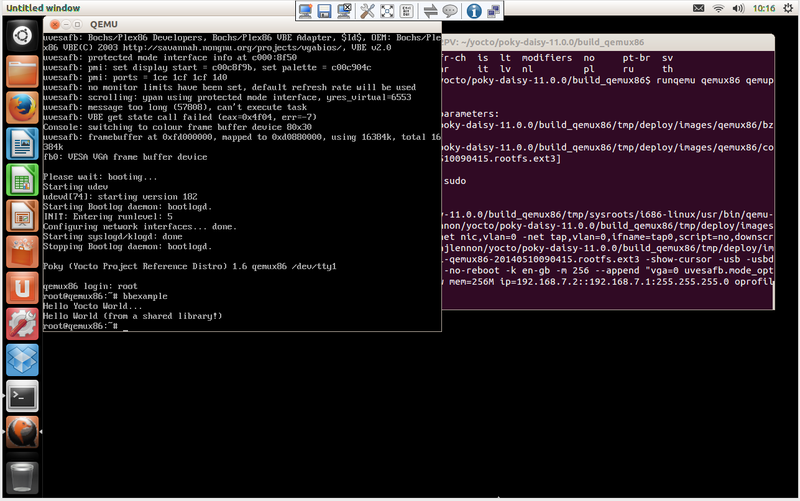Building your own recipes from first principles: Difference between revisions
| Line 76: | Line 76: | ||
If you are working behind a firewall and your build host is not set up for proxies, you may face problems with the build process when fetching source code (e.g. fetcher failures or Git failures). | If you are working behind a firewall and your build host is not set up for proxies, you may face problems with the build process when fetching source code (e.g. fetcher failures or Git failures). | ||
If you do not know your proxy settings, consult your local network infrastructure resources and get that information. A good starting point could also be to check your web browser settings. Finally, you can find more information on the “Working Behind a Network Proxy” [https://wiki.yoctoproject.org/wiki/Working_Behind_a_Network_Proxy] page of the Yocto Project Wiki. | If you do not know your proxy settings, consult your local network infrastructure resources and get that information. A good starting point could also be to check your web browser settings. Finally, you can find more information on the “Working Behind a Network Proxy” [https://wiki.yoctoproject.org/wiki/Working_Behind_a_Network_Proxy Network Proxy] page of the Yocto Project Wiki. | ||
1.Initialize the Build Environment: From within the poky directory, run the | 1.Initialize the Build Environment: From within the poky directory, run the [https://docs.yoctoproject.org/ref-manual/structure.html#oe-init-build-env oe-init-build-env] environment setup script to define Yocto Project’s build environment on your build host. | ||
$ cd poky | $ cd poky | ||
| Line 109: | Line 109: | ||
- 'oe-pkgdata-util' handles common target package tasks | - 'oe-pkgdata-util' handles common target package tasks | ||
Among other things, the script creates the | Among other things, the script creates the [https://docs.yoctoproject.org/ref-manual/terms.html#term-Build-Directory Build Directory], which is build in this case and is located in the [https://docs.yoctoproject.org/ref-manual/terms.html#term-Source-Directory Source Directory ]. After the script runs, your current working directory is set to the Build Directory. Later, when the build completes, the Build Directory contains all the files created during the build. | ||
2.Examine Your Local Configuration File: When you set up the build environment, a local configuration file named local.conf becomes available in a conf subdirectory of the Build Directory. For this example, the defaults are set to build for a qemux86 target, which is suitable for emulation. The package manager used is set to the RPM package manager. | 2.Examine Your Local Configuration File: When you set up the build environment, a local configuration file named local.conf becomes available in a conf subdirectory of the Build Directory. For this example, the defaults are set to build for a qemux86 target, which is suitable for emulation. The package manager used is set to the RPM package manager. | ||
Revision as of 11:33, 20 July 2022
Overview
This walk-through has the aim of taking you from a clean system through to building and packaging an example project for inclusion in an image.
Compatible Linux Distribution:
Make sure your Build Host meets the following requirements:
- 50 Gbytes of free disk space
- Runs a supported Linux distribution (i.e. recent releases of Fedora, openSUSE, CentOS, Debian, or Ubuntu). For a list of Linux distributions that support the Yocto Project, see
the Supported Linux Distributions section in the Yocto Project Reference Manual. For detailed information on preparing your build host, see the Preparing the Build Host section in the Yocto Project Development Tasks Manual.
- Git 1.8.3.1 or greater
- tar 1.28 or greater
- Python 3.6.0 or greater.
- gcc 5.0 or greater.
If your build host does not meet any of these three listed version requirements, you can take steps to prepare the system so that you can still use the Yocto Project. See the Required Git, tar, Python and gcc Versions section in the Yocto Project Reference Manual for information.
You may already have Yocto installed and just be looking to work with recipes for the first time, in which case you can jump forward to the section you find most relevant,
such as building an example package on the host to test or building an example package from a git commit.
The following assumptions are made. You are:
- familiar with basic Linux admin tasks
- aware of the Yocto Project Reference Manual here.
- using Ubuntu 14.04 LTS as your host build system
- working with Yocto 4.0.2 (Kirkstone) release
Obtain the required Host packages for your host system to support Yocto (Kirkstone 4.0.2)
You must install essential host packages on your build host. The following command installs the host packages based on an Ubuntu distribution:
$ sudo apt install gawk wget git diffstat unzip texinfo gcc build-essential chrpath socat cpio python3 python3-pip python3-pexpect xz-utils debianutils iputils-ping python3-git python3-jinja2 libegl1-mesa libsdl1.2-dev pylint3 xterm python3-subunit mesa-common-dev zstd liblz4-tool
Note: For host package requirements on all supported Linux distributions, see the Required Packages for the Build Host section in the Yocto Project Reference Manual. Full details of system requirements and installation can be found in the Yocto Quickstart
Add some other packages which will be needed for the walk-through below.
$ sudo apt-get install autoconf libtool rpm
Use Git to Clone Poky
Once you complete the setup instructions for your machine, you need to get a copy of the Poky repository on your build host. Use the following commands to clone the Poky repository.
$ git clone git://git.yoctoproject.org/poky
Go to Releases wiki page, and choose a release codename (such as kirkstone), corresponding to either the latest stable release or a Long Term Support release.
Then move to the poky directory and take a look at existing branches:
$ cd poky $ git branch -a
For this example, check out the kirkstone branch based on the Kirkstone release:
$ git checkout -t origin/kirkstone -b my-kirkstone Branch 'my-kirkstone' set up to track remote branch 'kirkstone' from 'origin'. Switched to a new branch 'my-kirkston
The previous Git checkout command creates a local branch named my-kirkstone. The files available to you in that branch exactly match the repository’s files in the kirkstone release branch.
Note that you can regularly type the following command in the same directory to keep your local files in sync with the release branch:
$ git pull Already up-to-date.
For more options and information about accessing Yocto Project related repositories, see the Locating Yocto Project Source Files [1] section in the Yocto Project Development Tasks Manual.
Building Your Image
to build an image follow the instructions below.The build process creates an entire Linux distribution, including the toolchain, from source
Note:
If you are working behind a firewall and your build host is not set up for proxies, you may face problems with the build process when fetching source code (e.g. fetcher failures or Git failures).
If you do not know your proxy settings, consult your local network infrastructure resources and get that information. A good starting point could also be to check your web browser settings. Finally, you can find more information on the “Working Behind a Network Proxy” Network Proxy page of the Yocto Project Wiki.
1.Initialize the Build Environment: From within the poky directory, run the oe-init-build-env environment setup script to define Yocto Project’s build environment on your build host.
$ cd poky $ source oe-init-build-env You had no conf/local.conf file. This configuration file has therefore been created for you with some default values. You may wish to edit it to, for example, select a different MACHINE (target hardware). See conf/local.conf for more information as common configuration options are commented. You had no conf/bblayers.conf file. This configuration file has therefore been created for you with some default values. To add additional metadata layers into your configuration please add entries to conf/bblayers.conf. The Yocto Project has extensive documentation about OE including a reference manual which can be found at: https://docs.yoctoproject.org For more information about OpenEmbedded see their website: https://www.openembedded.org/ ### Shell environment set up for builds. ### You can now run 'bitbake <target>' Common targets are: core-image-minimal core-image-full-cmdline core-image-sato core-image-weston meta-toolchain meta-ide-support You can also run generated QEMU images with a command like 'runqemu qemux86-64' Other commonly useful commands are: - 'devtool' and 'recipetool' handle common recipe tasks - 'bitbake-layers' handles common layer tasks - 'oe-pkgdata-util' handles common target package tasks
Among other things, the script creates the Build Directory, which is build in this case and is located in the Source Directory . After the script runs, your current working directory is set to the Build Directory. Later, when the build completes, the Build Directory contains all the files created during the build.
2.Examine Your Local Configuration File: When you set up the build environment, a local configuration file named local.conf becomes available in a conf subdirectory of the Build Directory. For this example, the defaults are set to build for a qemux86 target, which is suitable for emulation. The package manager used is set to the RPM package manager.
Tip: You can significantly speed up your build and guard against fetcher failures by using Shared State Cache [2]mirrors and enabling Hash Equivalence [3]. This way, you can use pre-built artifacts rather than building them. This is relevant only when your network and the server that you use can download these artifacts faster than you would be able to build them.
To use such mirrors, uncomment the below lines in your conf/local.conf file in the Build Directory [4]:
BB_SIGNATURE_HANDLER = "OEEquivHash" BB_HASHSERVE = "auto" BB_HASHSERVE_UPSTREAM = "typhoon.yocto.io:8687" SSTATE_MIRRORS ?= "file://.* https://sstate.yoctoproject.org/all/PATH;downloadfilename=PATH"
Build a baseline image
After configuring the environment you will be left in the build_qemux86 folder.
You should then build a baseline image, which will take some time (numbers of hours)
$ bitbake core-image-minimal
Build an example project on the host for testing (optional)
The most straightforward way to cross-compile projects for different targets within Yocto is to make use of autotools
Projects which support autotools provide a set of template files which are then used by the autotools to generate Makefiles and associated configuration files which are appropriate to build for the target environment.
A very basic example 'Hello World' style project called bbexample has been committed to GitHub here
If you take a look at the two source files bbexample.c and bbexamplelib.c you can see the main entry point prints a Hello World message, then calls a function exported by the shared library which also prints a message.
Discussion of autotools template configuration is outside the scope of this guide, but the bbexample project is based on the 'Quick and Dirty' example which can be found here
The project itself builds an executable, bbexample which has a dependency on a shared library libbbexample.so.
To build the project on the host independently of Yocto first clone the example repository
$ mkdir ~/host $ cd ~/host $ git clone https://github.com/DynamicDevices/bbexample
Then run the autotools, configure the build, and make the project
$ cd bbexample $ ./autogen.sh $ ./configure $ make
Following a successful compilation you will have a number of new files in the root of the build folder.
There is a new executable bbexample which depends upon a shared library .libs/libbbexample.so
As this project has been built to run on the host you can
./bbexample
It will output
Hello Yocto World... Hello World (from a shared library!)
So you have now shown that you can successfully fetch configure and build the project on the host.
Next we will look at how Yocto automates the this process of fetching, configuring and building, then also installs and packages the output files.
Adding new recipes to the build system
There are different ways to add new recipes to Yocto.
One way is to simply create a new recipe_version.bb file in a recipe-foo/recipe folder within one of the existing layers used by Yocto.
Placing a recipe in an existing layer (example only)
For example you could
$ cd ~/yocto/poky-jethro-14.0.0/meta-yocto $ mkdir recipes-example $ mkdir bbexample $ cd bbexample $ wget https://raw.githubusercontent.com/DynamicDevices/meta-example/master/recipes-example/bbexample/bbexample_1.0.bb
The recipe will then be picked up by bitbake and you can build the recipe with
$ cd ~/yocto/poky-jethro-14.0.0/build-qemux86 $ bitbake bbexample
Using a new layer for recipes
A preferred method for adding recipes to the build environment, and the method you should use with this guide, is to place them within a new layer.
Layers isolate particular sets of build meta-data based on machine, functionality or similar, and help to keep the environment clean.
An example layer, meta-example, has been created using the yocto-layer command and committed into a GitHub repository here.
To use a new layer such as this you first clone the git repository and then add the layer to your bitbake configuration in conf/bblayers.conf
$ cd ~/yocto/poky-jethro-14.0.0 $ git clone https://github.com/DynamicDevices/meta-example $ cd ~/yocto/poky-jethro-14.0.0/build_qemux86 $ nano conf/bblayers.conf
Your bblayers.conf should look similar to this
# LAYER_CONF_VERSION is increased each time build/conf/bblayers.conf
# changes incompatibly
LCONF_VERSION = "6"
BBPATH = "${TOPDIR}"
BBFILES ?= ""
BBLAYERS ?= " \
/home/user/yocto/poky-jethro-14.0.0/meta \
/home/user/yocto/poky-jethro-14.0.0/meta-yocto \
/home/user/yocto/poky-jethro-14.0.0/meta-yocto-bsp \
"
BBLAYERS_NON_REMOVABLE ?= " \
/home/user/yocto/poky-jethro-14.0.0/meta \
/home/user/yocto/poky-jethro-14.0.0/meta-yocto \
"
Make the new layer visible to bitbake by adding a line to BBLAYERS
BBLAYERS ?= " \ /home/user/yocto/poky-jethro-14.0.0/meta \ /home/user/yocto/poky-jethro-14.0.0/meta-yocto \ /home/user/yocto/poky-jethro-14.0.0/meta-yocto-bsp \ /home/user/yocto/poky-jethro-14.0.0/meta-example \ "
Now bitbake can see the recipes in the new layer.
You will also see when bitbake runs and shows the Build Configuration that the repository branch and hash of your layer is shown which is useful to know, particularly when comparing notes with others as to why a build fails, e.g.
Build Configuration: BB_VERSION = "1.28.0" BUILD_SYS = "x86_64-linux" NATIVELSBSTRING = "Ubuntu-14.04" TARGET_SYS = "i586-poky-linux" MACHINE = "qemux86" DISTRO = "poky" DISTRO_VERSION = "2.0" TUNE_FEATURES = "m32 i586" TARGET_FPU = "" meta meta-yocto meta-yocto-bsp = "<unknown>:<unknown>" meta-example = "master:5ee4f20b041bc886b1d2d913ac11814057317634"
Build an example package based on a git repository commit
The bbexample recipe
The recipe we are going to build is /home/user/yocto/poky-jethro-14.0.0/meta-example/recipes-example/bbexample/bbexample_1.0.bb.
The main points to note are that
SRC_URIis set to point to the git repositorySRC_REVcorresponds to a particular commit into that repository (it is also possible to specify a branch)- There is a
LICENSEvariable defined to indicate the type of license to the build environment (MIT) and another variable, LIC_FILES_CHKSUM, points to a file within the source tree that will be retrieved, with a corresponding md5 check-sum to ensure that somebody has actually verified the source license file corresponds to that given to the build environment. Also that this file, and thus potentially the license, has not changed over time.- The source directory for the recipe build,
${S}is set to"${WORKDIR}/git"which is the default location to which the retrieved git repository will be checked out and unpacked. - We inherit a class called
autotoolswhich provides the functionality to enablebitbaketo automatically build projects withautotoolssupport. - There is a marked absence of a
do_installfunction, which you may have seen elsewhere, as this is dealt with by theautotoolssupport
To start the build
$ bitbake bbexample
Bitbake will work through a number of tasks, including fetching the source from the git repository, unpacking, configuring, compiling, installing and packaging the output.
As we are building for the emulator, qemux86, and are building RPM packages (the default), output packages will be in
~/yocto/poky-jethro-14.0.0/build_qemux86/tmp/deploy/rpm/i586/bbexample-1.0-r0.0.i586.rpm
For other machine targets the folder and suffix i586 will be replaced by a different machine-specific name. To find the location of the package you can use
$ cd ~/yocto/poky-jethro-14.0.0/build_qemux86/tmp/deploy/rpm $ find -name bbexample*
(Or instead of bbexample use a prefix of the name of the recipe you are building)
This will show you both the main package and the subsidiary packages which bitbake builds for each recipe such as -dev, -debug, -staticdev and so forth. For more on this see here
Having found the package you can check that the contents are as expected with
$ cd ~/yocto/poky-jethro-14.0.0/build_qemux86/tmp/deploy/rpm $ rpm -qlp i586/bbexample-1.0-r0.0.i586.rpm
For the bbexample recipe we expect to see the cross-compiled executable bbexample and the shared library it needs libbbexample.so.1
/usr /usr/bin /usr/bin/bbexample /usr/lib /usr/lib/libbbexample.so.1 /usr/lib/libbbexample.so.1.0.0
You could then add the output of this recipe to your output image by adding something like this to your conf/local.conf
IMAGE_INSTALL_append = " bbexample"
Alternatively you could make the new packages available to existing target systems using the Yocto package-management tools such as smart.
If you wish to build and test your example on the emulator skip forward to #Testing the example on a target
Build an example package based on a remote source archive
The recipe we are going to build is /home/user/yocto/poky-jethro-14.0.0/meta-example/recipes-example/bbexample/bbexample-rt_1.0.bb.
This is based on the previous recipe that builds from a git checkout, with the major difference being we are building from a remote tarball.
This tarball may, in theory, contain any sources we wish to build, although sometimes build failures may require patching of the sources, and if autotools is not provided then the recipe may well have to be extended with a do_install function to ensure appropriate files are installed, and the FILES_${PN} variable modified to ensure installed files are correctly packaged.
We are using a release archived that was manually uploaded to GitHub. The archive corresponds to the bbexample source code tagged at v1.0. This is the preferred approach to using dynamically generated GitHub archives, as the checksums of these archives can change intermittently when they are regenerated. Manually uploaded archives will not change.
This tagged archive is what we set in the recipe SRC_URI to retrieve and build.
The main points to note are that
SRC_URIis set to point to the remote source archive
SRC_URI = "https://github.com/DynamicDevices/bbexample/releases/download/v1.0/bbexample-${PV}.tar.gz"
Ideally we would use both of the variables ${PN} and ${PV} which would be replaced by the recipe name and recipe version, and could usually be expected to map to the naming convention employed for the source archive file. This makes the recipe more generic and easier to update to a new version of the source code by renaming the recipe .bb file. However as I am using a slightly different recipe name, 'bbexample-rt' I have hard-coded the names here.
- There is no
SRC_REVhere but instead we haveSRC_URIvalues for md5sum and an sha256sum check-sums
As you would expect, these correspond to the particular check-sums generated by those algorithms when run over the entire archive.
You can generate these by hand by retrieving the file yourself, running md5sum archivename and sha256sum archivename but it is easier to set these incorrectly and let bitbake retrieve the archive and error on incorrect checksums and which point it will tell you what the lines should be.
SRC_URI[md5sum] = "e15723f0d5ac710bbe788cd3a797bc44" SRC_URI[sha256sum] = "0b34eb133596348bb6f1a3ef5e05e4d5bf0c88062256affe768d8337d7cc8f83"
You should be aware that sometimes maintainers re-release archives under the same name but with updated contents. Should this happen the check-sum check will fail and you will have to look into whether this is because of a corrupted download (check the downloaded archive in ~/yocto/poky-jethro-14.0.0/build_qemux86/downloads) or because the archive has actually been changed.
- There is a
LICENSEvariable defined to indicate the type of license to the build environment (MIT) and another variable,
LIC_FILES_CHKSUM, points to a file within the source tree that will be retrieved, with a corresponding md5 check-sum to ensure that somebody has actually verified the source license file corresponds to that given to the build environment. Also that this file, and thus potentially the license, has not changed over time.
- The source directory for the recipe build,
${S}is set toS = "${WORKDIR}/bbexample-${PV}"which corresponds to the path to the source-code when extracted from the archive uploaded to GitHub.
# Make sure our source directory (for the build) matches the directory structure in the tarball
S = "${WORKDIR}/bbexample-${PV}"
- We inherit a class called
autotoolswhich provides the functionality to enablebitbaketo automatically build projects withautotoolssupport.
- There is a marked absence of a
do_installfunction, which you may have seen elsewhere, as this is dealt with by theautotoolssupport
To clean out any existing bbexample files
$ bitbake -f -c cleansstate bbexample
To start the build
$ bitbake bbexample-rt
Bitbake will work through a number of tasks, including fetching the source archive, unpacking, configuring, compiling, installing and packaging the output.
There may be some warnings shown as all three recipes bbexample, bbexample-rt and bbexample-lt are generating the same output and thus there is some collision of shared files. These warnings may be ignored.
As we are building for the emulator, qemux86, and are building RPM packages (the default), output packages will be in
~/yocto/poky-jethro-14.0.0/build_qemux86/tmp/deploy/rpm/i586/bbexample-rt-1.0-r0.0.i586.rpm
For other machine targets the folder and suffix i586 will be replaced by a different machine-specific name. To find the location of the package you can use
$ cd ~/yocto/poky-jethro-14.0.0/build_qemux86/tmp/deploy/rpm $ find -name bbexample-rt*
(Or instead of bbexample-rt use a prefix of the name of the recipe you are building)
This will show you both the main package and the subsidiary packages which bitbake builds for each recipe such as -dev, -debug, -staticdev and so forth. For more on this see here
Having found the package you can check that the contents are as expected with
$ cd ~/yocto/poky-jethro-14.0.0/build_qemux86/tmp/deploy/rpm $ rpm -qlp i586/bbexample-rt-1.0-r0.0.i586.rpm
For the bbexample-rt recipe we expect to see the cross-compiled executable bbexample and the shared library it needs libbbexample.so.1
/usr /usr/bin /usr/bin/bbexample /usr/lib /usr/lib/libbbexample.so.1 /usr/lib/libbbexample.so.1.0.0
You could then add the output of this recipe to your output image by adding something like this to your conf/local.conf
IMAGE_INSTALL_append = " bbexample-rt"
Alternatively you could make the new packages available to existing target systems using the Yocto package-management tools such as smart.
If you wish to build and test your example on the emulator skip forward to #Testing the example on a target
Build an example package based on a local source archive
The recipe we are going to build is /home/user/yocto/poky-jethro-14.0.0/meta-example/recipes-example/bbexample/bbexample-lt_1.0.bb.
This is based on the previous recipe that builds from a remote source release, with the major difference being we are building from a local source tarball.
This tarball may, in theory, contain any sources we wish to build, although sometimes build failures may require patching of the sources, and if autotools is not provided then the recipe may well have to be extended with a do_install function to ensure appropriate files are installed, and the FILES_${PN} variable modified to ensure installed files are correctly packaged.
For this simple example the release source archive we uploaded to GitHub has been copied locally into the meta-example layer folder tree,
yocto/poky-jethro-14.0.0/meta-example/recipes-example/bbexample/bbexample-lt-1.0/bbexample-v1.0.tar.gz
This local file is what we set in the recipe SRC_URI to copy across, unpack, patch (if necessary) and build.
The main points to note are that
SRC_URIis set to point to a local file archive
SRC_URI = "file://bbexample-${PV}.tar.gz"
Ideally we would use both of the variables ${PN} and ${PV} which would be replaced by the recipe name and recipe version, and could usually be expected to map to the naming convention employed for the source archive file. This makes the recipe more generic and easier to update to a new version of the source code by renaming the recipe .bb file. However as I am using a slightly different recipe name, 'bbexample-lt' I have hard-coded the names here.
- We provide a search path to ensure
bitbakecan find the archive
FILESEXTRAPATHS_prepend := "${THISDIR}/${PN}-${PV}:"
In this case the above will expand to the following folder, which is where we have placed bbexample-1.0.tar.gz, and thus bitbake will find it to unpack.
~/yocto/poky-jethro-14.0.0/meta-example/recipes-example/bbexample/bbexample-lt-1.0
- There is no
SRC_REVhere or check-sum for the local archive.
- There is a
LICENSEvariable defined to indicate the type of license to the build environment (MIT) and another variable,
LIC_FILES_CHKSUM, points to a file within the source tree that will be retrieved, with a corresponding md5 check-sum to ensure that somebody has actually verified the source license file corresponds to that given to the build environment. Also that this file, and thus potentially the license, has not changed over time.
- The source directory for the recipe build,
${S}is set to"bbexample-${PV}"which corresponds to the path to the source-code when extracted from the local archive.
# Make sure our source directory (for the build) matches the directory structure in the tarball
S = "${WORKDIR}/bbexample-${PV}"
- We inherit a class called
autotoolswhich provides the functionality to enablebitbaketo automatically build projects withautotoolssupport.
- There is a marked absence of a
do_installfunction, which you may have seen elsewhere, as this is dealt with by theautotoolssupport
To clean out any previous bbexample files
$ bitbake -f -c cleansstate bbexample bbexample-rt
To start the build
$ bitbake bbexample-lt
Bitbake will work through a number of tasks, including fetching the source archive from the local file-system, unpacking, configuring, compiling, installing and packaging the output.
There may be some warnings shown as all three recipes bbexample, bbexample-rt and bbexample-lt are generating the same output and thus there is some collision of shared files. These warnings may be ignored.
As we are building for the emulator, qemux86, and are building RPM packages (the default), output packages will be in
~/yocto/poky-jethro-14.0.0/build_qemux86/tmp/deploy/rpm/i586/bbexample-lt-1.0-r0.0.i586.rpm
For other machine targets the folder and suffix i586 will be replaced by a different machine-specific name. To find the location of the package you can use
$ cd ~/yocto/poky-jethro-14.0.0/build_qemux86/tmp/deploy/rpm $ find -name bbexample-lt*
(Or instead of bbexample-lt use a prefix of the name of the recipe you are building)
This will show you both the main package and the subsidiary packages which bitbake builds for each recipe such as -dev, -debug, -staticdev and so forth. For more on this see here
Having found the package you can check that the contents are as expected with
$ cd ~/yocto/poky-jethro-14.0.0/build_qemux86/tmp/deploy/rpm $ rpm -qlp i586/bbexample-lt-1.0-r0.0.i586.rpm
For the bbexample-lt recipe we expect to see the cross-compiled executable bbexample and the shared library it needs libbbexample.so.1
/usr /usr/bin /usr/bin/bbexample /usr/lib /usr/lib/libbbexample.so.1 /usr/lib/libbbexample.so.1.0.0
You could then add the output of this recipe to your output image by adding something like this to your conf/local.conf
IMAGE_INSTALL_append = " bbexample-lt"
Alternatively you could make the new packages available to existing target systems using the Yocto package-management tools such as smart.
If you wish to build and test your example on the emulator skip forward to #Testing the example on a target
Testing the example on an emulated target
To to this we first want to add the appropriate recipe to an image and then run up that image in our emulator target. We could of course be targeting a real board, but with the wide variety of boards available this is outside the scope of this guide, and you should consult the documentation provided by your board vendor.
Adding a package to an image via local.conf
There are a couple of ways (at least!) to add a new package to an image. The simplest is to add the package to a variable within your local.conf
$ cd ~/yocto/poky-jethro-14.0.0/build_qemux86/ $ nano conf/local.conf
Add a line at the bottom. You may wish to use bbexample-rt or bbexample-lt instead of bbexample. There should be no different in the output files.
IMAGE_INSTALL_append = " bbexample"
Then bitbake an image of your choice. With this method any image you build will have the bbexample package added to it.
$ bitbake core-image-minimal
Adding a package to an image via a .bbappend
Alternatively you may wish to add specific packages to specific images, which is generally viewed as better practice.
We are using core-image-minimal for this guide. The recipe for this image can be found in
~/yocto/poky-jethro-14.0.0/meta/recipes-core/images/core-image-minimal.bb
We are also using our own new meta-example layer, so this seems an appropriate place to add a .bbappend to extend the original core-image-minimal recipe.
We need to recreate the path to the original recipe in our own layer, so
$ cd ~/yocto/poky-jethro-14.0.0/meta-example $ mkdir -p recipes-core/images $ cd recipes-core.images $ nano core-image-minimal.bbappend
Add the following line to your empty new file
IMAGE_INSTALL += " bbexample"
(Ensure that you no longer have bbexample in your conf/local.conf. It won't break the build but you want to be sure your .bbappend is working correctly)
Now build the image
$ cd ~/yocto/poky-jethro-14.0.0/build_qemux86 $ bitbake core-image-minimal
Running the image in the emulator
To run up the image, simply use
$ runqemu qemux86
This will boot the emulator, load up the image, you'll see a kernel loading and with core-image-minimal a console prompt. If you were building, say core-image-sato instead you would see a basic user interface.
If you find that your keymap is incorrect you might wish to set this explicitly, for example
$ runqemu qemux86 qemuparams='-k en-gb'
or
$ runqemu qemux86 qemuparams='-k en-us'
Log into the emulator as 'root', no password and run the example
$ bbexample
You will see the Hello World output!
Recipe gotchas
Incorrect source folder ${S}
It is extremely important to make sure that the source folder, the ${S} variable is set correctly.
When retrieving files from git repositories, or when archives are unpacked, it is entirely possible that the source folder default will not be correct for the actual unpacked location of the sources.
If this happens the build will fail, often with a message that the LICENSE file cannot be found, as this is checked early on in the unpack.
To check through this one option is to drop into a development shell with
$ bitbake -c devshell recipename
This will drop you into the configured location of ${S}. If the sources defined in SRC_URI seemed to be retrieved correctly but you see nothing in your devshell, excepting perhaps a patches folder, this is a good indication that the code has been unpacked into a different folder.
$ cd .. $ ls
You often will see another folder in the directory level about ${S} which contains the source code.
This being the case you need to exit your devshell and edit your recipe to modify the source directory to point to the correct location. e.g.
${S} = "${WORKDIR}/correctfoldername"
Dropping back into the devshell should then show the correct files, and you should be able to make progress with the build
Incorrect license checksum
This can occur, particularly when upgrading a recipe to use a new repository commit or source archive version, as the licensing file may have changed.
If this does occur it is important to check through the new licensing file to ensure that the build environment is still being given correct information on the type of license for the source code.
It may also be that a minor textual change has been made to the file (e.g. new copyright date) which doesn't affect the type of the license itself.
Having satisfied yourself that the LICENSE variable in the recipe reports the correct license type you can update the license checksum to that reported by bitbake by modifying LIC_FILES_CHKSUM
Incorrect source archive checksum
You should be aware that sometimes maintainers re-release archives under the same name but with updated contents. Should this happen the check-sum check will fail and you will have to look into whether this is because of a corrupted download (check the downloaded archive in ~/yocto/poky-jethro-14.0.0/build_qemux86/downloads) or because the archive has actually been changed.
- You can try removing the archive from the downloads folder, and the corresponding .done file. The archive will then be downloaded again which may work if there was a corrupt/interrupted download (although in my experience this occurrence is unlikely).
- Alternatively the archive may have changed and you may wish to use the new archive, in which case you will need to update the check-sums in the recipe to those you calculate yourself on the archive with
md5sumandsha256sum, or simply use whatbitbakecalculates and provides for you in the log.
SRC_URI[md5sum] = "???" SRC_URI[sha256sum] = "???"
- Lastly you may be able to source the correct archive file from a mirror or through Googling, in which case you can drop it into the
downloadsfolder for use bybitbake
In the latter two cases you may wish to feed the issue back to the Yocto mailing list (or other relevant mailing list for the layer in which the recipe resides) as this type of thing means mirrored copies of primary sources become out of sync, and the layer/mirror maintainers may wish to address the issue.
Missing source archive
This is less of an issue than it has been in the past as primary sources are now mirrored in one or more locations, not least by the Yocto project itself.
You can also set up your own mirror sources, which is dealt with here
However for a one-off missing archive it is often quickest and easiest to Google to find it, then drop it into the ~/yocto/poky-jethro-14.0.0/build_qemux86/downloads folder, creating an empty .done file with
$ touch archivename.done
It should then be picked up and used by bitbake
Feedback
This is a living document. Please feel free to send comments, questions, corrections to Alex Lennon here