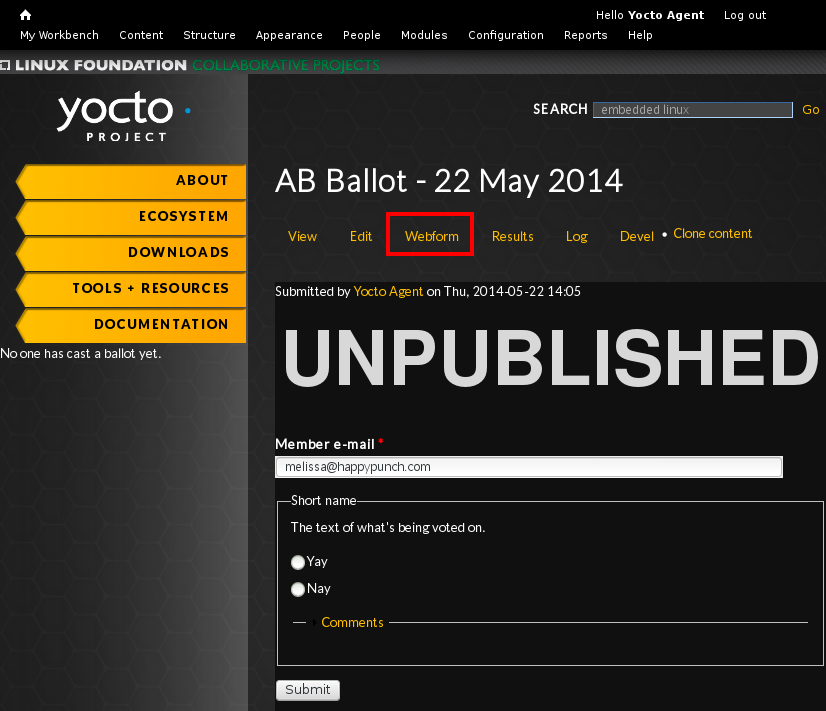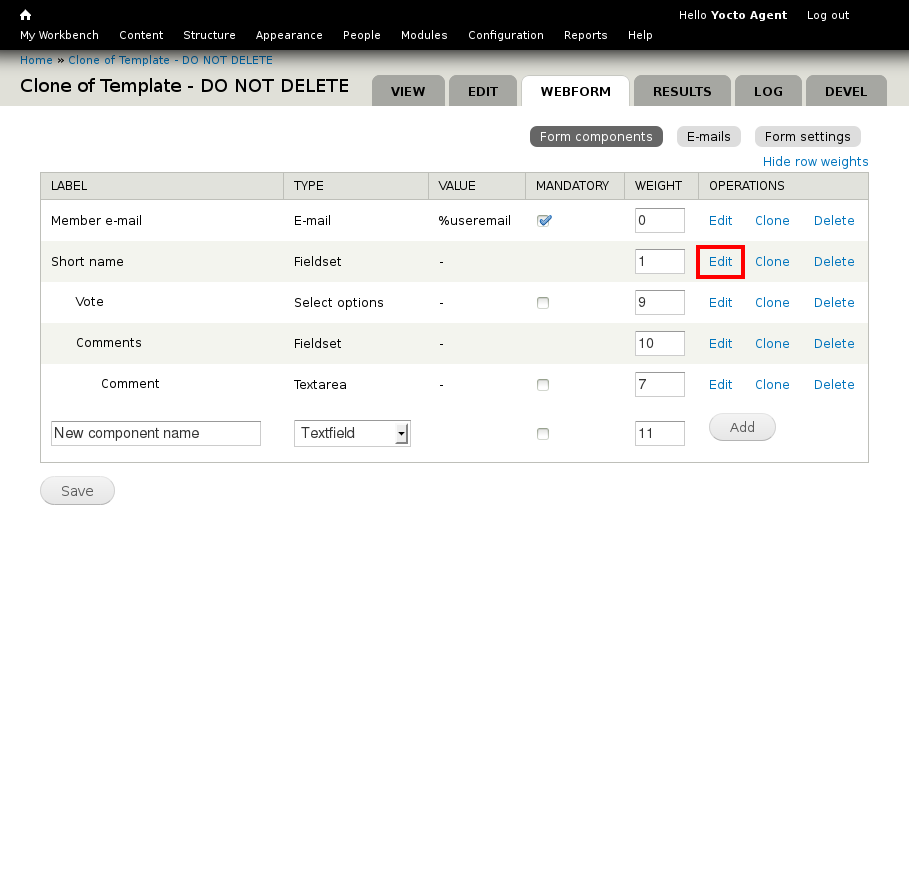Yocto Website Advisory Board Ballot Creation: Difference between revisions
No edit summary |
|||
| Line 3: | Line 3: | ||
== Advisory Board Ballots == | == Advisory Board Ballots == | ||
There are several ways you could make an new Advisory ballot, including creating a new node and making a webfrom from scratch or cloning an existing ballot. These directions are meant to be the fastest, cleanest and most consistent way to make a new ballot. | |||
You start with an example ballot called, Template - DO NOT DELETE. It one item already created for voting. You clone the ballot, then customize the item for voting, and clone the item if people will be voting on more than on thing. Grouping multiple items on a single ballot makes the AB members' job easier. | |||
Advisory Board Ballots | |||
'''Clone the template:''' | '''Clone the template:''' | ||
| Line 8: | Line 14: | ||
# Visit My Workbench > [https://www.yoctoproject.org/admin/workbench Advisory Board Ballots] | # Visit My Workbench > [https://www.yoctoproject.org/admin/workbench Advisory Board Ballots] | ||
# Click the [https://www.yoctoproject.org/node/1025425/webform/clone Clone a new ballot link] and press Clone. | # Click the [https://www.yoctoproject.org/node/1025425/webform/clone Clone a new ballot link] and press Clone. | ||
# Edit the Title | # Edit the Title with the pattern of "AB Ballot - DD MMM YYYY" | ||
# | # The Directions field is generally not used, but if you need to add text above all the ballot items, this is the place to do it. | ||
''' | # Click Save | ||
To add a new ballot item''' | # From the ballot page, click Webform | ||
# | [[File:Ballot.png]] | ||
# Customize the ballot item by clicking the Edit link for the Short name fieldset | |||
[[File:ballotitem.png]] | |||
'''To add a new ballot item''' | |||
# On the Webform tab of the ballot ... | |||
# Click the Clone link in the "Short name" label row | # Click the Clone link in the "Short name" label row | ||
[[File:ballotitem.png]] | [[File:ballotitem.png]] | ||
Revision as of 21:28, 22 May 2014
Documentation for administrative tasks on https://yoctoproject.org (and https://www.yoctodev.org)
Advisory Board Ballots
There are several ways you could make an new Advisory ballot, including creating a new node and making a webfrom from scratch or cloning an existing ballot. These directions are meant to be the fastest, cleanest and most consistent way to make a new ballot.
You start with an example ballot called, Template - DO NOT DELETE. It one item already created for voting. You clone the ballot, then customize the item for voting, and clone the item if people will be voting on more than on thing. Grouping multiple items on a single ballot makes the AB members' job easier.
Advisory Board Ballots
Clone the template:
- Log into the site: https://www.yoctoproject.org/user
- Visit My Workbench > Advisory Board Ballots
- Click the Clone a new ballot link and press Clone.
- Edit the Title with the pattern of "AB Ballot - DD MMM YYYY"
- The Directions field is generally not used, but if you need to add text above all the ballot items, this is the place to do it.
- Click Save
- From the ballot page, click Webform
- Customize the ballot item by clicking the Edit link for the Short name fieldset
To add a new ballot item
- On the Webform tab of the ballot ...
- Click the Clone link in the "Short name" label row
- Edit the Label
- Increment the Field key from item_1 to item_2 (or item_3 or whatever ... it must be unique. It's best to follow the pattern and keep them sequential)
- Add the text of the item being voted on in the Description field
- Click "Save component"
To make the ballot available:
- New ballots are Unpublished by default. Edit the node to publish.
- New ballots are Open by default (but that won't matter if the node is unpublished - users won't be able to access it)
Closing voting:
- Ballots don't automatically close. To stop voting, visit the Form settings sub-tab on the node's Webform tab and close the ballot.