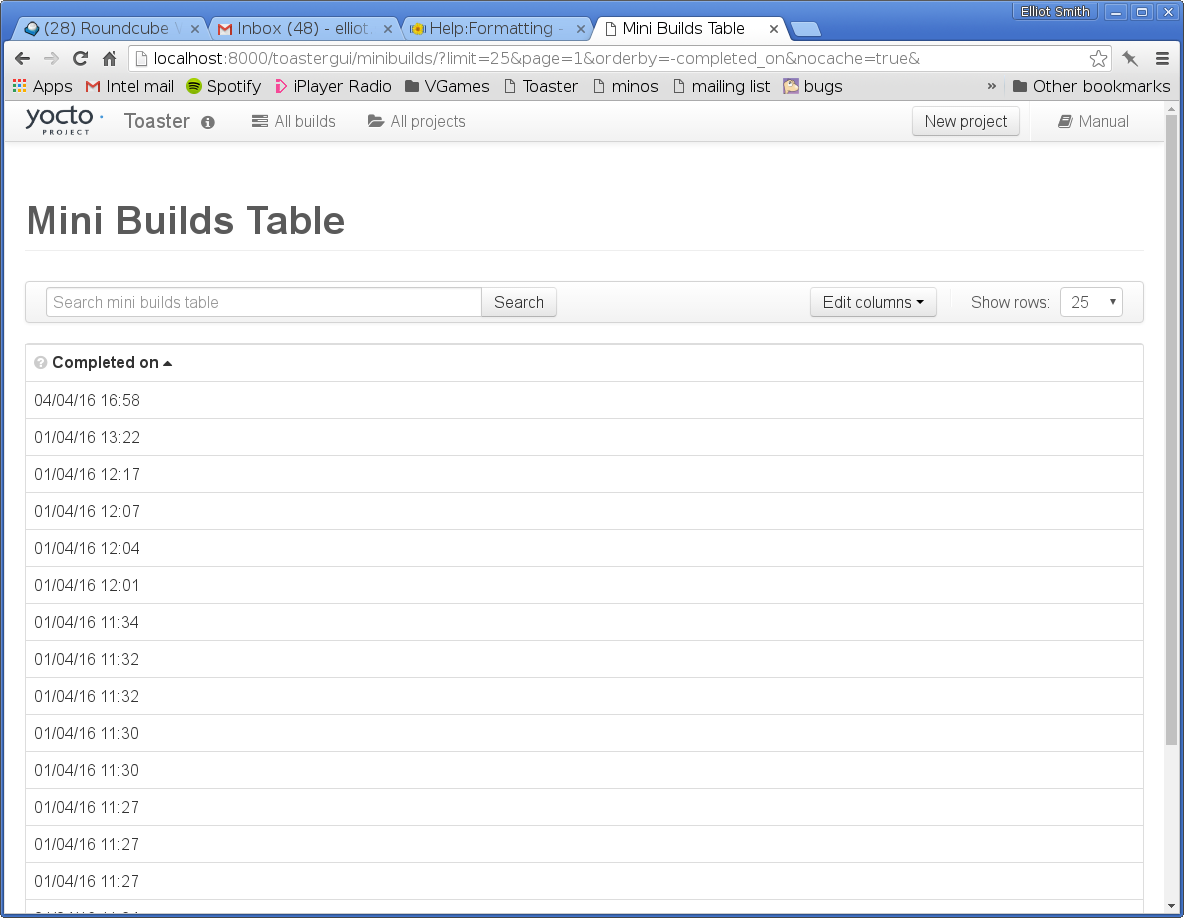ToasterTable: Difference between revisions
Elliot Smith (talk | contribs) No edit summary |
Elliot Smith (talk | contribs) No edit summary |
||
| Line 72: | Line 72: | ||
* It can be used to order the table (orderable=True). | * It can be used to order the table (orderable=True). | ||
* static_data_name sets the name of the column so that it can be married up with the sort order specified in the querystring, and with the default_orderby for the ToasterTable (see below). | * static_data_name sets the name of the column so that it can be married up with the sort order specified in the querystring, and with the default_orderby for the ToasterTable (see below). | ||
* static_data_template specifies how to render | * static_data_template specifies how to render a value from a row into the HTML for the page. The data.completed_on reference in the template demonstrates how to access field values from the record for the row: the object representing the current row can be reference via the 'data' object in the static_data_template string. The whole of Django's template machinery is available when specifying how to render properties of the record for a row: you can include other templates and use filters and template tags (your own or Django's). In this case, the date filter is used to format the date into a human-readable form. | ||
The self.default_orderby member set in __init__() specifies the default column to use for ordering the table. In this case, the completed_on field is used to sort the builds in the table; the "-" specifies reverse order, so the newest build appears at the top of the table. Note that the value for self.default_orderby should match the name of a field in the model, and the name of a column added to the table. | The self.default_orderby member set in __init__() specifies the default column to use for ordering the table. In this case, the completed_on field is used to sort the builds in the table; the "-" specifies reverse order, so the newest build appears at the top of the table. Note that the value for self.default_orderby should match the name of a field in the model, and the name of a column added to the table. | ||
See the [adding more columns] section for full details of the column options available. | See the [???adding more columns] section for full details of the column options available. | ||
=== Add the template === | === Add the template === | ||
| Line 84: | Line 84: | ||
In all cases, you will need to include the toastertable.html template from your template. You will also need to add links for the jQuery UI CSS and JS files. (In an ideal world, this would be in toastertable.html, but for historical reasons, it isn't yet.) | In all cases, you will need to include the toastertable.html template from your template. You will also need to add links for the jQuery UI CSS and JS files. (In an ideal world, this would be in toastertable.html, but for historical reasons, it isn't yet.) | ||
Finally, you should define an xhr_table_url variable in your template. This is used to request new data for the table when filters or search terms are applied, or if a new page is requested. ToasterTable will send a request for the table JSON to this URL, then automatically refresh the table display with the new data when it's received. | |||
As an example, here's a minimal template for the Mini Builds page, which would | As an example, here's a minimal template for the Mini Builds page, which would go in templates/minibuilds.html: | ||
<nowiki> | <nowiki> | ||
| Line 108: | Line 108: | ||
</nowiki> | </nowiki> | ||
Depending on which side menus or other wrapping you need around your table, you may need to | Depending on which side menus or other wrapping you need around your table, you may need to create a template by adapting an existing one (particularly if you are porting a table to ToasterTable). | ||
The important | Note that the template above extends base.html, which provides the header/footer for Toaster itself but doesn't have a side menu. For an example of a more complex page which does have a side menu, see generic-toastertable-page.html and its parent template, baseprojectpage.html. | ||
The important points to remember, though, are shown in the example template above; in particular, the need to import the jQuery UI assets, set xhr_table_url, and include the toastertable.html template. | |||
=== Add a URL mapping for the table === | === Add a URL mapping for the table === | ||
| Line 126: | Line 128: | ||
</nowiki> | </nowiki> | ||
This is standard Django template mapping code. The only wrinkle is that because a ToasterTable is a Django TemplateView subclass, we call Django's as_view() method on our table to render it, passing the name of the template file. | This is standard Django template mapping code. The only wrinkle is that because a ToasterTable is a Django TemplateView subclass, we call Django's as_view() method on our table class to render it, passing the name of the template file. (Usually, a view mapping would specify a function in the views.py file.) | ||
Now, with Toaster running locally, you should be able to visit | Now, with Toaster running locally, you should be able to visit | ||
| Line 134: | Line 136: | ||
in a browser and see your Mini Builds table (note that it will be empty unless you've run some builds). | in a browser and see your Mini Builds table (note that it will be empty unless you've run some builds). | ||
== | [[File:MiniBuildsTable.png|Adding a project name column to MiniBuildsTable]] | ||
=== Aside: turning off ToasterTable caching === | |||
By default, ToasterTable caches data to prevent the same data being fetched multiple times. However, during development, this may mean that you see stale data in the table (for example, I changed the setup_columns() method in MiniBuildsTable to remove a column, but when I refreshed the page, the column was still present). | |||
To get around this, pass the nocache option in the querystring in your browser, e.g. | |||
http://localhost:8000/minibuilds?nocache=true | |||
This ensures that ToasterTable doesn't cache data between page refreshes. | |||
== Further ToasterTable configuration == | |||
The following sections flesh out the options for adding columns to a ToasterTable, adding more non-table data to the page, and using the table filter APIs. | |||
=== Column options === | |||
As stated previously, columns are added to the table inside the setup_columns() method of your ToasterTable subclass. The following options can be set when adding a column to a table: | |||
* '''title''' (string): The heading for the column. | |||
* '''help_text''' (string; optional): Text which describes the column content of the column; this is shown in a popover when the question mark next to the column heading is hovered over. If not set, the column doesn't have a help icon. | |||
* '''hideable''' (boolean; default=True): True if the user can hide the column (using the "Edit columns" drop-down). | |||
* '''hidden''' (boolean; default=False): True if the column is hidden by default; the user can show the column using the "Edit columns" drop-down. | |||
* '''field_name''' (string; optional): Name of the property to render into the field. Note that this can be a property or method on the model being rendered (e.g. for a Build object, completed_on) ; it could also be a property of a related object (e.g. for a Build, project__name). | |||
* '''static_data_name''' (string; optional): This should ''not'' be set if field_name is set, but ''must'' be set if static_data_template is set. | |||
* '''static_data_template''' (string; optional): The template to render for each row; the data for the row is interpolated into the template. This is more flexible than field_name, as you can add links, conditional statements and additional formatting each time the cell for this column is rendered for a record. | |||
* '''orderable''' (boolean; default=False): True if the table can be ordered by this column. Note that if this is True, either field_name or static_data_name should match a name of one of the fields in the queryset for the ToasterTable. If not, Toaster will not be able to sort the table by that column. | |||
* '''filter_name''' (string; optional): Name of the TableFilter associated with this column, which adds filtering behaviour for this column; see the [???Filter API] section for full details. | |||
As an example, I'll add two columns to the Mini Builds table. | |||
First, a column to show the project name for the build: | |||
<nowiki> | |||
class MiniBuildsTable(ToasterTable): | |||
# ... other code ... | |||
def setup_columns(self, *args, **kwargs): | |||
self.add_column(title='Completed on', | |||
help_text='The date and time when the build finished', | |||
hideable=False, | |||
orderable=True, | |||
static_data_name='completed_on', | |||
static_data_template='{{data.completed_on | date:"d/m/y H:i"}}') | |||
self.add_column(title='Project', | |||
help_text='The project associated with this build', | |||
hideable=True, | |||
orderable=True, | |||
field_name='project__name') | |||
</nowiki> | |||
The rest of the MiniBuildsTable remains the same: only setup_columns() changes. In this case, I'm showing the project name for the build using the field_name property for the column. This is simple, but doesn't allow me to modify how the value is formatted or add any HTML elements around it. | |||
Try http://localhost:8000/minibuilds/ again and you should see the new column. Note that this column can be hidden in the "Edit columns" drop-down, and can also be used to order the table. | |||
[[File:MiniBuildsTable-project__name.png|Adding a project name column to MiniBuildsTable]] | |||
Next, a column to show the outcome for the build, with a link to that build's dashboard: | |||
<nowiki> | |||
class MiniBuildsTable(ToasterTable): | |||
# ... other code ... | |||
def setup_columns(self, *args, **kwargs): | |||
outcome_template = ''' | |||
{% if data.outcome == 0 %} | |||
succeeded | |||
{% elif data.outcome == 1 %} | |||
failed | |||
{% endif %} | |||
''' | |||
self.add_column(title='Completed on', | |||
help_text='The date and time when the build finished', | |||
hideable=False, | |||
orderable=True, | |||
static_data_name='completed_on', | |||
static_data_template='{{data.completed_on | date:"d/m/y H:i"}}') | |||
self.add_column(title='Project', | |||
help_text='The project associated with this build', | |||
hideable=True, | |||
orderable=True, | |||
field_name='project__name') | |||
The | self.add_column(title='Outcome', | ||
help_text='The outcome of the build', | |||
hideable=True, | |||
orderable=True, | |||
static_data_name='outcome', | |||
static_data_template=outcome_template) | |||
</nowiki> | |||
In this case, I have to use static_data_template, as I want to put more into the cells for this column than just the value of the outcome field for the row. The template is slightly more complex, so I created a variable to hold its content to keep the code layout clean. | |||
There is one issue with outcome_template: it compares the outcome field's value with integer values (0 for succeeded, 1 for failed) to determine what to show in the cell. This is a bit opaque for any developer coming to the project later, and also fragile if the integer values representing build outcomes change at a later data. It would be better to use the enumerator for Build outcomes (Build.SUCCEEDED, Build.FAILED) instead. However, the Build object is not accessible to the template, as it isn't passed in with the template context. The next section explains how to deal with this and similar missing context. | |||
=== Additional context data === | |||
Sometimes a page will require data which is not in each record of the queryset, but which should be shown on the page or may influence how other data is rendered. For example, in the previous section, I needed to change how the outcome was displayed according to whether the build was a success or had some other outcome; but I wanted to use the Build.SUCCEEDED and Build.FAILED constants to do this, rather than hard-coding integer values. | |||
As another example, the project builds page shows all of the builds for a project; but the project name needs to be shown at the top of the page. | |||
In both cases, the required data can be added to the extra context data for the page. This can be done in one of two ways, depending on the type of data. | |||
# If the data is static and doesn't change according to any parameters passed to the view, it can be set in the __init__() method for the ToasterTable. For example, the Build class doesn't change, so that can be added in init. | |||
# If the data is different each time the page is rendered, it can be set in . This is typically used where the additional context data is dependent on the querystring. For example, in the project builds page, we add different data to the context depending on which project we are showing builds for. | |||
??? | |||
=== Updating the page when the queryset changes === | |||
We could compute the total number of builds Toaster has recorded and show this in the title at the top of the Mini Builds page. | |||
??? | ??? | ||
| Line 164: | Line 261: | ||
(see example for all builds table) | (see example for all builds table) | ||
=== Search === | |||
??? | |||
=== Computed and derived column values === | === Computed and derived column values === | ||
Revision as of 18:13, 4 April 2016
*******This is a WIP*******
Introduction to ToasterTable
ToasterTable is a set of classes in the toastergui module of the Toaster Django application. It is used to present a set of database records in a style and with functionality consistent with the rest of Toaster.
The functionality provided by ToasterTable includes:
- Sorting
- Column hiding/showing
- Filtering
- Paging
- Search
When a ToasterTable is updated, a new set of records matching the filter criteria, search string, sort order and page number is fetched from the back-end using Ajax requests. The ToasterTable is then updated in place from the JSON in the response, using JavaScript to redraw the table rows.
As a developer, you don't need to worry (necessarily) about how this works: you just implement a subclass of ToasterTable, specify a template for rendering it, and supply a URL mapping.
The following sections explain how to use ToasterTable. The filenames in these sections refer to files in the toastergui/ directory.
Note that to be able to follow the example, you will need to set up Toaster for development work. This is described in the Toaster manual.
How to create a ToasterTable
Most of the tables needed for Toaster are already implemented. Many of the key tables in Toaster already use ToasterTable, but some don't. A full list of unconverted tables is in https://bugzilla.yoctoproject.org/show_bug.cgi?id=8363.
This means that you will typically be porting an existing table to ToasterTable, rather than adding a new table from scratch. However, to keep things simple, this section explains how to create a ToasterTable from scratch. Knowing how to do this should make it easier to port an existing table to ToasterTable in future.
To provide a worked example, I'll create a new table which is a variant of the existing "all builds" table, using a reduced number of columns and filters.
Create the table class
A quick overview of where things are and where they go when creating a table:
- widgets.py contains the ToasterTable class. This is the base class for all ToasterTables.
- New tables are added to tables.py.
- A table in tables.py maps to a URL within the Toaster application; the mapping is defined in urls.py.
- Templates for the table are added to templates/.
- If you need custom template tags, these go in templatetags/.
To create a new table, first add the class definition to tables.py:
# import any models you need for the table from orm.models import Build class MiniBuildsTable(ToasterTable): def __init__(self, *args, **kwargs): super(MiniBuildsTable, self).__init__(*args, **kwargs) self.default_orderby = '-completed_on' self.title = 'Mini Builds Table' def setup_queryset(self, *args, **kwargs): self.queryset = Build.objects.all() def setup_columns(self, *args, **kwargs): self.add_column(title='Completed on', help_text='The date and time when the build finished', hideable=False, orderable=True, static_data_name='completed_on', static_data_template='{{data.completed_on | date:"d/m/y H:i"}}')
The key to creating a ToasterTable is to decide which data is going to be shown in the table and define this in the setup_queryset() method. This will typically be a queryset derived from one model in the Toaster application. To see the available models, check the orm/models.py file.
Each row in the table corresponds to a record in the queryset. The setup_queryset() method specifies how to get this queryset for the table: it must set the self.queryset property to the Django queryset containing the data. In the MiniBuildsTable, we show all of the builds by default (using the standard Django model API).
Each column in the ToasterTable corresponds to a field in the queryset. Inside a table row, a cell corresponds to one or more fields from each record in the queryset. A cell can show various aspects of a record: a formatted version of a field's value, an amalgam of multiple fields, a computation based on a group of related records etc. For example, in a row of the MiniBuildsTable, a cell might contain the outcome of the build, the number of tasks which failed during the build, or the time since the build completed.
The setup_columns() method defines which columns should be shown in the table. In this initial version of MiniBuildsTable, only the "completed_on" column is shown. This column has the following properties:
- It cannot be hidden (hideable=False).
- It can be used to order the table (orderable=True).
- static_data_name sets the name of the column so that it can be married up with the sort order specified in the querystring, and with the default_orderby for the ToasterTable (see below).
- static_data_template specifies how to render a value from a row into the HTML for the page. The data.completed_on reference in the template demonstrates how to access field values from the record for the row: the object representing the current row can be reference via the 'data' object in the static_data_template string. The whole of Django's template machinery is available when specifying how to render properties of the record for a row: you can include other templates and use filters and template tags (your own or Django's). In this case, the date filter is used to format the date into a human-readable form.
The self.default_orderby member set in __init__() specifies the default column to use for ordering the table. In this case, the completed_on field is used to sort the builds in the table; the "-" specifies reverse order, so the newest build appears at the top of the table. Note that the value for self.default_orderby should match the name of a field in the model, and the name of a column added to the table.
See the [???adding more columns] section for full details of the column options available.
Add the template
This should go into templates/, as this is where Django looks for view templates.
In all cases, you will need to include the toastertable.html template from your template. You will also need to add links for the jQuery UI CSS and JS files. (In an ideal world, this would be in toastertable.html, but for historical reasons, it isn't yet.)
Finally, you should define an xhr_table_url variable in your template. This is used to request new data for the table when filters or search terms are applied, or if a new page is requested. ToasterTable will send a request for the table JSON to this URL, then automatically refresh the table display with the new data when it's received.
As an example, here's a minimal template for the Mini Builds page, which would go in templates/minibuilds.html:
{% extends 'base.html' %} {% load static %} {% block extraheadcontent %} <link rel="stylesheet" href="{% static 'css/jquery-ui.min.css' %}" type='text/css'> <link rel="stylesheet" href="{% static 'css/jquery-ui.structure.min.css' %}" type='text/css'> <link rel="stylesheet" href="{% static 'css/jquery-ui.theme.min.css' %}" type='text/css'> <script src="{% static 'js/jquery-ui.min.js' %}"></script> {% endblock %} {% block title %}{{title}}{% endblock %} {% block pagecontent %} <h1 class="page-header top-air">{{title}}</h1> {% url 'minibuilds' as xhr_table_url %} {% include 'toastertable.html' %} {% endblock %}
Depending on which side menus or other wrapping you need around your table, you may need to create a template by adapting an existing one (particularly if you are porting a table to ToasterTable).
Note that the template above extends base.html, which provides the header/footer for Toaster itself but doesn't have a side menu. For an example of a more complex page which does have a side menu, see generic-toastertable-page.html and its parent template, baseprojectpage.html.
The important points to remember, though, are shown in the example template above; in particular, the need to import the jQuery UI assets, set xhr_table_url, and include the toastertable.html template.
Add a URL mapping for the table
To be able to view the Mini Builds page, it needs a mapping in the urls.py file:
urlpatterns = patterns('toastergui.views', // ... other mappings ... url(r'^minibuilds/$', tables.MiniBuildsTable.as_view(template_name='minibuilds.html'), name='minibuilds') )
This is standard Django template mapping code. The only wrinkle is that because a ToasterTable is a Django TemplateView subclass, we call Django's as_view() method on our table class to render it, passing the name of the template file. (Usually, a view mapping would specify a function in the views.py file.)
Now, with Toaster running locally, you should be able to visit
http://localhost:8000/minibuilds/
in a browser and see your Mini Builds table (note that it will be empty unless you've run some builds).
Aside: turning off ToasterTable caching
By default, ToasterTable caches data to prevent the same data being fetched multiple times. However, during development, this may mean that you see stale data in the table (for example, I changed the setup_columns() method in MiniBuildsTable to remove a column, but when I refreshed the page, the column was still present).
To get around this, pass the nocache option in the querystring in your browser, e.g.
http://localhost:8000/minibuilds?nocache=true
This ensures that ToasterTable doesn't cache data between page refreshes.
Further ToasterTable configuration
The following sections flesh out the options for adding columns to a ToasterTable, adding more non-table data to the page, and using the table filter APIs.
Column options
As stated previously, columns are added to the table inside the setup_columns() method of your ToasterTable subclass. The following options can be set when adding a column to a table:
- title (string): The heading for the column.
- help_text (string; optional): Text which describes the column content of the column; this is shown in a popover when the question mark next to the column heading is hovered over. If not set, the column doesn't have a help icon.
- hideable (boolean; default=True): True if the user can hide the column (using the "Edit columns" drop-down).
- hidden (boolean; default=False): True if the column is hidden by default; the user can show the column using the "Edit columns" drop-down.
- field_name (string; optional): Name of the property to render into the field. Note that this can be a property or method on the model being rendered (e.g. for a Build object, completed_on) ; it could also be a property of a related object (e.g. for a Build, project__name).
- static_data_name (string; optional): This should not be set if field_name is set, but must be set if static_data_template is set.
- static_data_template (string; optional): The template to render for each row; the data for the row is interpolated into the template. This is more flexible than field_name, as you can add links, conditional statements and additional formatting each time the cell for this column is rendered for a record.
- orderable (boolean; default=False): True if the table can be ordered by this column. Note that if this is True, either field_name or static_data_name should match a name of one of the fields in the queryset for the ToasterTable. If not, Toaster will not be able to sort the table by that column.
- filter_name (string; optional): Name of the TableFilter associated with this column, which adds filtering behaviour for this column; see the [???Filter API] section for full details.
As an example, I'll add two columns to the Mini Builds table.
First, a column to show the project name for the build:
class MiniBuildsTable(ToasterTable): # ... other code ... def setup_columns(self, *args, **kwargs): self.add_column(title='Completed on', help_text='The date and time when the build finished', hideable=False, orderable=True, static_data_name='completed_on', static_data_template='{{data.completed_on | date:"d/m/y H:i"}}') self.add_column(title='Project', help_text='The project associated with this build', hideable=True, orderable=True, field_name='project__name')
The rest of the MiniBuildsTable remains the same: only setup_columns() changes. In this case, I'm showing the project name for the build using the field_name property for the column. This is simple, but doesn't allow me to modify how the value is formatted or add any HTML elements around it.
Try http://localhost:8000/minibuilds/ again and you should see the new column. Note that this column can be hidden in the "Edit columns" drop-down, and can also be used to order the table.
Adding a project name column to MiniBuildsTable
Next, a column to show the outcome for the build, with a link to that build's dashboard:
class MiniBuildsTable(ToasterTable): # ... other code ... def setup_columns(self, *args, **kwargs): outcome_template = ''' {% if data.outcome == 0 %} succeeded {% elif data.outcome == 1 %} failed {% endif %} ''' self.add_column(title='Completed on', help_text='The date and time when the build finished', hideable=False, orderable=True, static_data_name='completed_on', static_data_template='{{data.completed_on | date:"d/m/y H:i"}}') self.add_column(title='Project', help_text='The project associated with this build', hideable=True, orderable=True, field_name='project__name') self.add_column(title='Outcome', help_text='The outcome of the build', hideable=True, orderable=True, static_data_name='outcome', static_data_template=outcome_template)
In this case, I have to use static_data_template, as I want to put more into the cells for this column than just the value of the outcome field for the row. The template is slightly more complex, so I created a variable to hold its content to keep the code layout clean.
There is one issue with outcome_template: it compares the outcome field's value with integer values (0 for succeeded, 1 for failed) to determine what to show in the cell. This is a bit opaque for any developer coming to the project later, and also fragile if the integer values representing build outcomes change at a later data. It would be better to use the enumerator for Build outcomes (Build.SUCCEEDED, Build.FAILED) instead. However, the Build object is not accessible to the template, as it isn't passed in with the template context. The next section explains how to deal with this and similar missing context.
Additional context data
Sometimes a page will require data which is not in each record of the queryset, but which should be shown on the page or may influence how other data is rendered. For example, in the previous section, I needed to change how the outcome was displayed according to whether the build was a success or had some other outcome; but I wanted to use the Build.SUCCEEDED and Build.FAILED constants to do this, rather than hard-coding integer values.
As another example, the project builds page shows all of the builds for a project; but the project name needs to be shown at the top of the page.
In both cases, the required data can be added to the extra context data for the page. This can be done in one of two ways, depending on the type of data.
- If the data is static and doesn't change according to any parameters passed to the view, it can be set in the __init__() method for the ToasterTable. For example, the Build class doesn't change, so that can be added in init.
- If the data is different each time the page is rendered, it can be set in . This is typically used where the additional context data is dependent on the querystring. For example, in the project builds page, we add different data to the context depending on which project we are showing builds for.
???
Updating the page when the queryset changes
We could compute the total number of builds Toaster has recorded and show this in the title at the top of the Mini Builds page.
???
Note that if you want this value to update as the table is filtered, you'll need to do it in JavaScript. This is because the page for a ToasterTable isn't re-rendered when its data changes: only the HTML for the table is updated. Any additional updates required on the page have to be done similarly, via JavaScript.
For example, to update the title of the page as the table is filtered, we could add this code to the template:
???
(see example for all builds table)
Search
???
Computed and derived column values
??? see ProjectsTable in tables.py
Prefer to add methods to models rather than compute values on the fly in the template. This is because these values will very often be useful in other contexts; if they are defined in the view in an ad hoc way, they can't easily be reused.
Filter API
The classes for creating filters are defined in tablefilter.py.
A filter applies to a single column in the table. Any actions on a filter should filter records according to criteria which make sense with respect to that column. For example, you wouldn't add a filter to the "Completed on" column of the "All Builds" table which filters builds according to whether they failed or succeeded; but you could add a filter which filters the builds based on when they finished.
A filter adds an option to the column heading to filter in/out particular records or to remove filtering altogether.
Each filter has one or more actions associated with it. It also gets an action by default which turns off the filter and shows all the records again.
Each action changes the records shown in its associated ToasterTable, by applying a set of criteria to the query used to fetch records (e.g. show records for a single date, for a date range, or matching/not matching some other criteria related to the column).
How to add a filter to a field
Table filters
The TableFilter class acts as a container for a group of TableFilterAction objects.
TableFilterAction is the base class for an action associated with a filter. See the next section for the types of filter action already implemented.
Table filter actions
TableFilterActionToggle TableFilterActionDay TableFilterActionDateRange