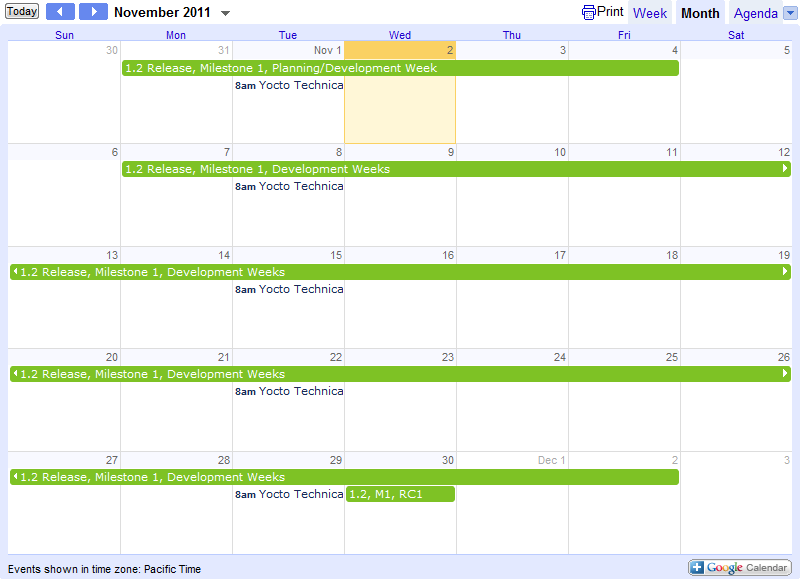YoctoCalendar
In an effort to make the Yocto Project development schedule as accessible as possible, we are experimenting with a series of web calendars which can be viewed online, or incorporated into your preferred calendaring application.
The following image is a preview of what sort of information this set of calendars provide. You can click on the preview to view the actual calendar in your browser.
TODO: Find a way to embed the actual calendar in this page using the following iframe tag.
<iframe src="https://www.google.com/calendar/embed?height=600&wkst=1&bgcolor=%23FFFFFF&src=sc7rov4ck552t2f0pav120t7r0%40group.calendar.google.com&color=%23528800&src=nbpncuc2molpa72g031br68pmg%40group.calendar.google.com&color=%23125A12&src=e0ji72ort30nioi6clvd9jru6s%40group.calendar.google.com&color=%238C500B&src=3a0927ctps51u8rs2jv1uligdc%40group.calendar.google.com&color=%23691426&src=mg0m150m30gs891eqqhtfu5jgg%40group.calendar.google.com&src=theyoctoproject%40gmail.com&color=%23182C57&ctz=America%2FLos_Angeles" style=" border-width:0 " width="800" height="600" frameborder="0" scrolling="no"></iframe>
Using the Calendars
With the ICS URLs provided below, these calendars can be embedded in your preferred calendaring program. They have been tested and known to work with Google Calendar, Microsoft Outlook, and Thunderbird Lightning.
Google Calendar
The easiest way to add these calendars to your Google Calendar is to click on the "view online" link in the opening paragraph (FIXME: eventually reference the embedded calendar) and then click on the "(+ Google Calendar)" image in the lower right hand corner of the screen. This will bring up a dialog allowing you to select which of all The Yocto Project related calendars you would like to add.
Alternatively, you can add them individually using the ICS link below in the Google Calendar application by selecting Add (under Other calendars), Add by URL, and then entering the ICS URL.
Microsoft Outlook
For details on using Google Calendars with Microsoft Outlook, give the following links a try:
Note that in order to get the calendar to actually synchronize, it may be necessary to define a special Send/Receive group that includes the internet calendar subscriptions and make sure it is included in send/receive.
- Microsoft Outlook 2007
- Tools -> Send/Receive -> Send/Receive Settings -> Define Send/Receive Groups...
- Check "Include this group in send/receive (F9)."
Mozilla Thunderbird Lightning
To add a Google Calendar to Mozilla Thunderbird's Lightning extension:
- Right click in the calendar area and select "New Calendar"
- Choose "On the Network" and click Next
- Select "iCalendar (ICS)" format
- Enter the ICS URL and click Next
- Enter the calendar's name (replacing "basic")
Note: The next time you start a new Thunderbird session, a dialog box will pop up asking if you'd like to update any of the calendars you subscribed to. This doesn't do what you think it will do - select no. Otherwise you'll get a series of login dialogs to access the gmail account they were created with.
Calendar URLs
- Yocto Events
- Yocto 1.0.1 Schedule
- Yocto 1.1 Schedule
- QA 1.0.1 Tasks
- QA 1.1 Tasks
- Yocto Project Development Schedule (1.2 and beyond)