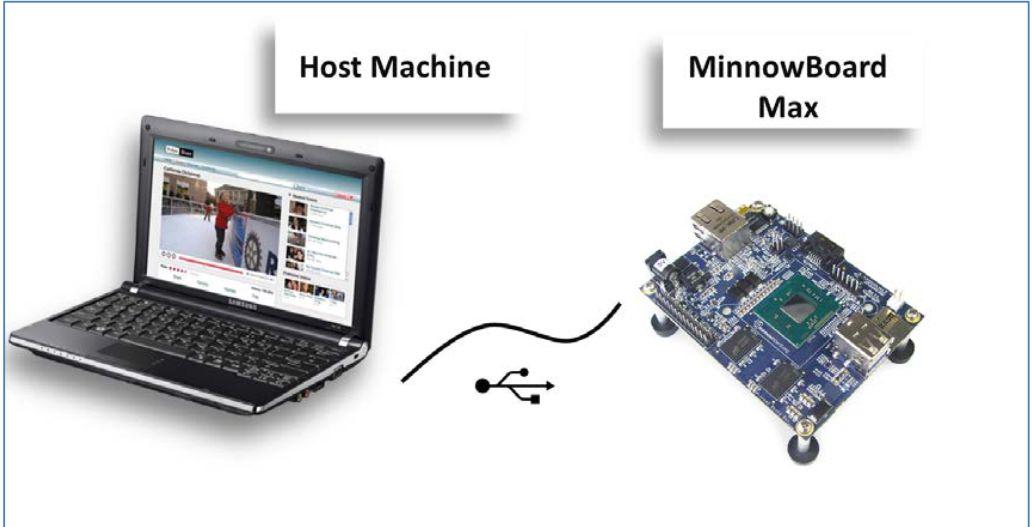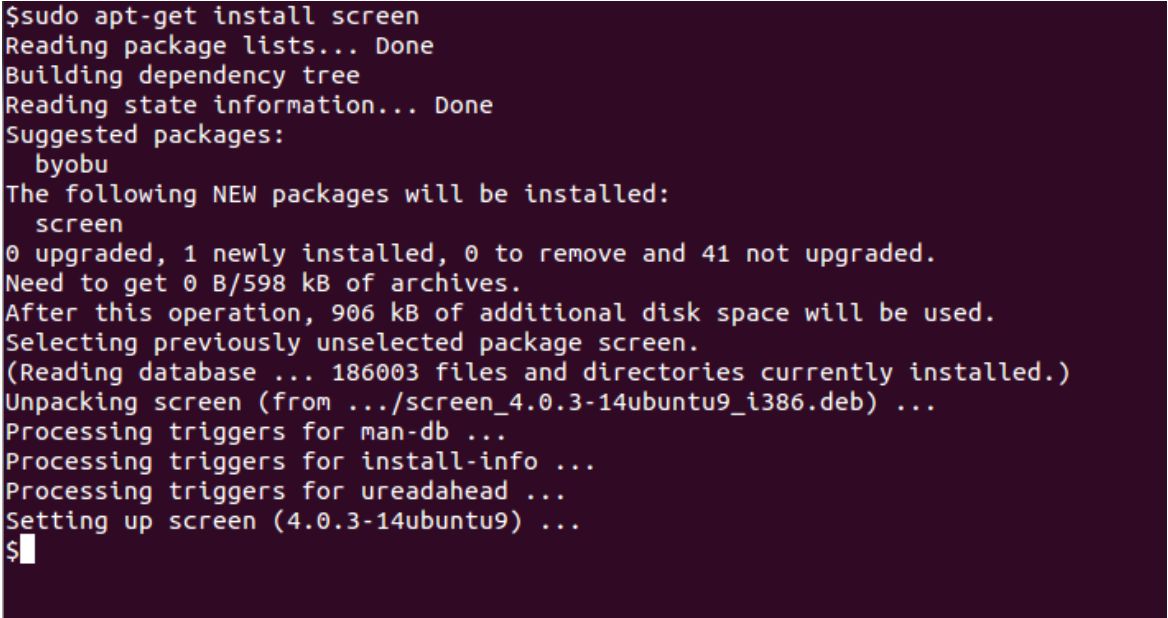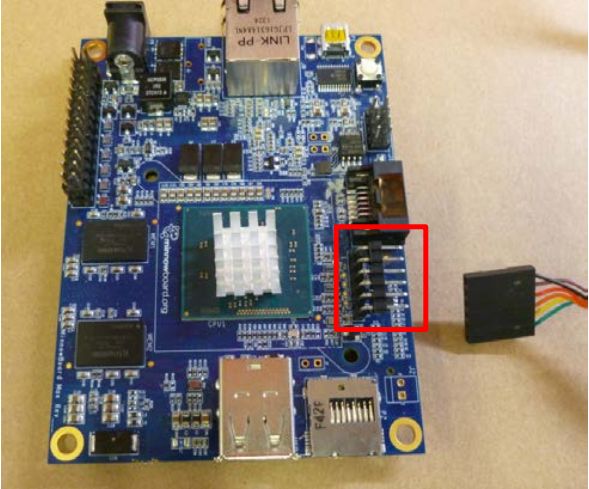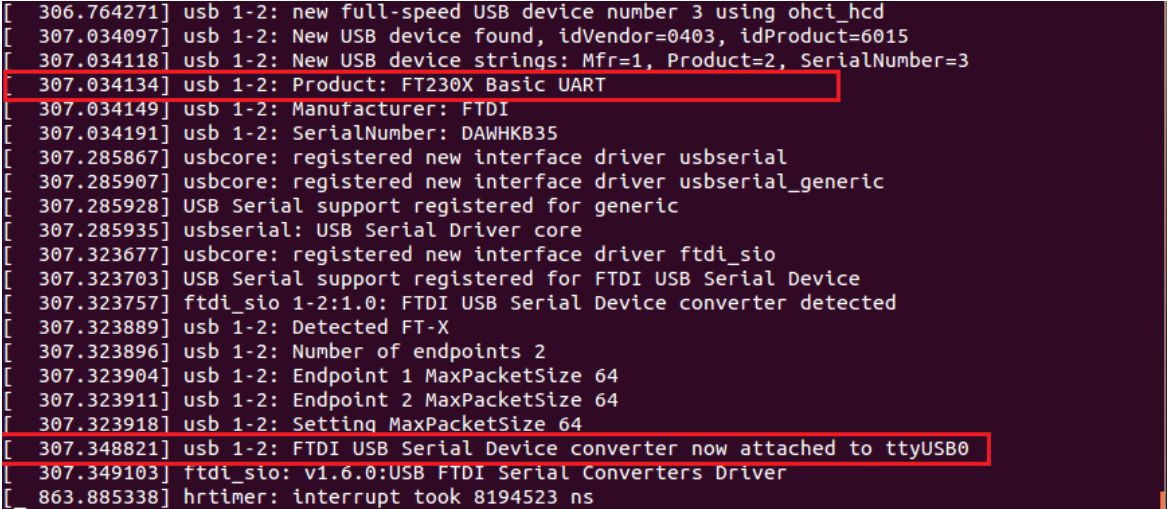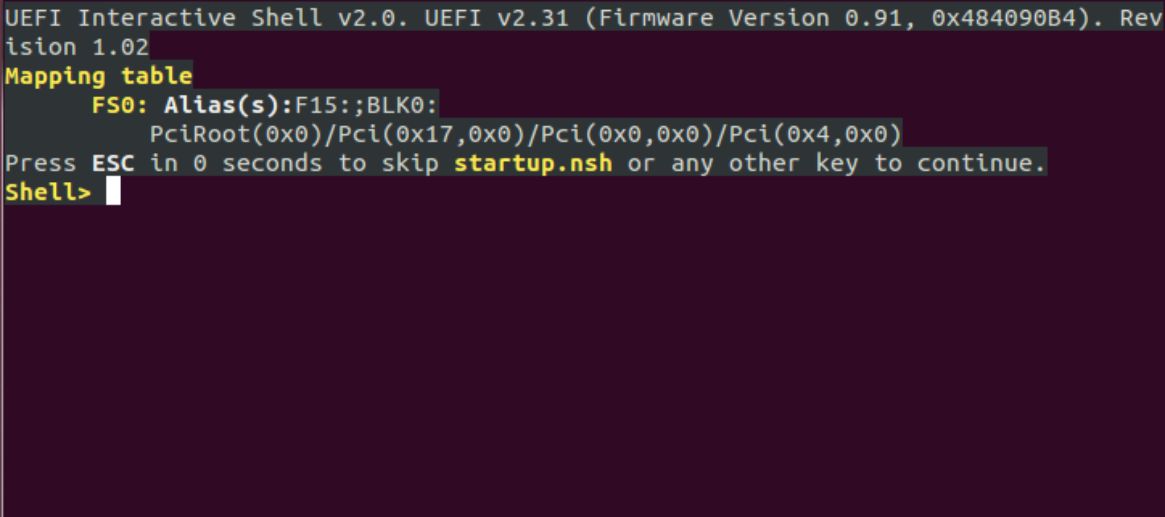MinnowMax board Serial video connection guide: Difference between revisions
Juan Ramos (talk | contribs) |
|||
| Line 82: | Line 82: | ||
1. Make sure to have root user permission and execute the command: | 1. Make sure to have root user permission and execute the command: | ||
screen /dev/ttyUSBX 115200 | sudo screen /dev/ttyUSBX 115200 | ||
Revision as of 22:39, 14 August 2017
Two-Way Serial Communication with MinnnowBoard Max in Linux
This tutorial explains how to set up two-way serial communication between a MinnnowBoard Max and a host computer running a Linux operating system. These instructions are based upon Ubuntu Linux and the serial terminal application ‘screen’, but other Linux environments and serial terminal applications with comparable functionality are also available to perform the same tasks.
Connection between Host and Target
Serial Cable to USB
1. You must have the appropriate USB 6 pin header cable to connect to the MinnowBoard Max. This is a USB to 3.3V TTL Header. You can purchase on the web by searching for the following part number: SS-TTL3VT . The cost is approximately $20 USD.
To install screen
2. With root user permissions run the Advanced Packaging Tool to download and install the screen by running the following command from a terminal:
sudo apt-get install screen
3. The 6 pin header on the MinnowBoard Max serves as the serial port output:
• Connect the other end (USB Type A ) to the USB port of your computer.
• Note: Pin 1 of the Header is closest to the SATA connector. Pin 1 of the SS-TTL3VT cable is the Black lead wire.
If you are running Linux in a virtual machine be sure that the virtual machine USB connection is active.
Run the dmseg command from a terminal to determine which tty is created (typically ttyUSB0).
Look for the FT230x Basic UART.
Find the line that says FTDI USB Serial Device Converter now attached to ttyUSBX, where X is the assigned number.
To start screen for MinnnowBoard Max serial communication purposes
1. Make sure to have root user permission and execute the command:
sudo screen /dev/ttyUSBX 115200
2. Replace the X of USBX with the actual assigned tty number found during the previous step.
The 115200 indicates the baud rate for the serial data transfer.
--Juan Ramos (talk) 11:03, 31 October 2016 (PDT)